This is a small effort (as time allows) to record useful information and thoughts in the hope they might help others.
Recent Blogs
Modify Google Earth Viewshed Radius
One of the tasks Google Earth Pro is really useful is getting a quick idea of the viewshed from a specific location. This is particularly useful for planning solar installations or other infrastructure projects such as LoRaWAN gateway deployments.
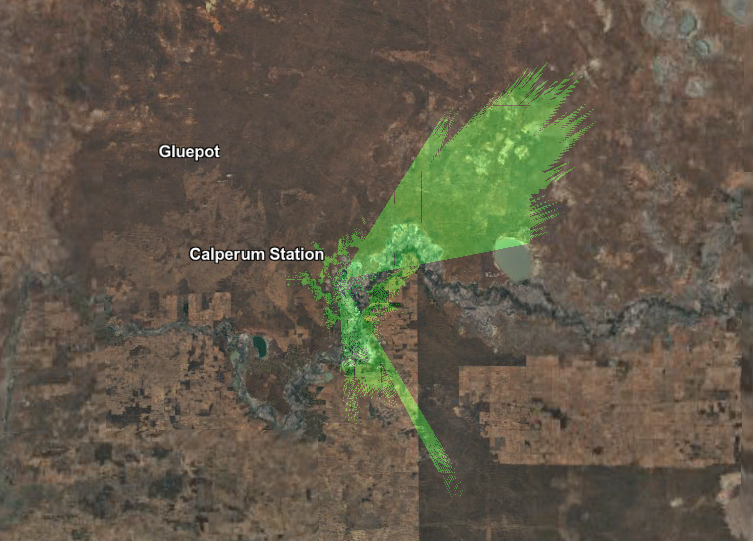
Whilst the tool is quite powerful, it has a very limited viewshed (roughly 5km) and this is not really useful when looking at gateway deployments that in flat regions of Australia easily can reach 25km+. Also it is not at all obvious how to modify the radius of the viewshed since that has not been a feature in the GUI and it is not documented at all.
Storing Raspberry PI timelapse images using Linode Object Storage
One common task for my Raspberry Pi Zero with (infrared) Camera is to do still image capture in regular intervals and upload the images for storage and post-processing. A simple way to achieve this with standard software tools available in the Raspberry Pi OS repositories is to use the S3 CLI tools and a simple bash script run by a scheduled cron job.
Working with Siemens IoT2000 series from Linux
The Siemens IoT2000 series has been a very interesting development from Siemens and it’s really encouraging to see the use of Open Source in the Automation sector definitely on the increase. And that can only be a good thing for developer productivity. Seeing a different IDE for each manufacturer of a PLC invokes some nasty memories of last century web-application development…
Download existing image
The image can be downloaded from the Siemens support site (if you don’t have an account with Siemens you might have to sign up for a login first. https://support.industry.siemens.com/cs/document/109741799/simatic-iot2000-sd-card-example-image
